Setting Up Preventative Maintenance
How to Get to Preventative Maintenance:
- Log into your account at http://www.hdfleet.com.
- Click on the Action Board tab.

- Click on the Preventative Maintenance Board button.
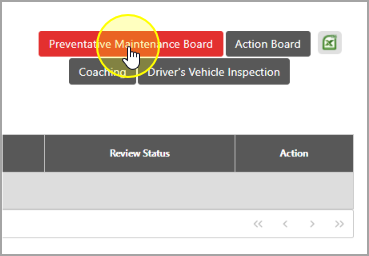
How to Add a New Preventative Maintenance Rule:
- Click the Add PM Rule button.
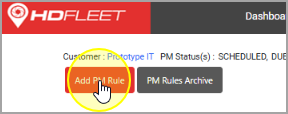
- Select the vehicle(s) or fleet(s) you'd like to do preventative maintenance on.
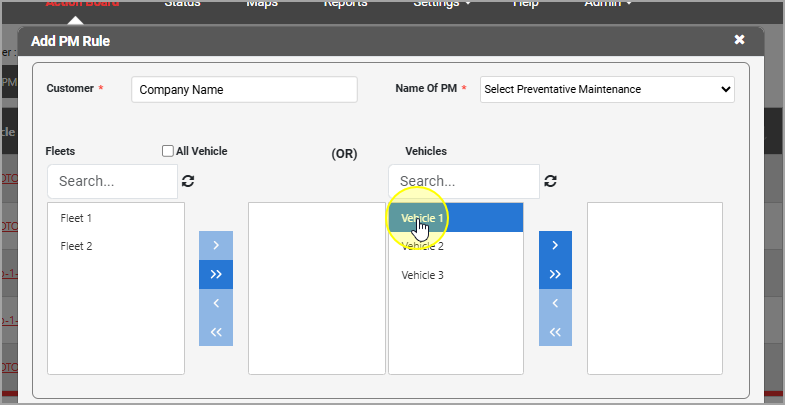
- Click the > arrow to add the selected vehicle(s) or fleet(s), or the >> arrow to add all vehicles or fleets.
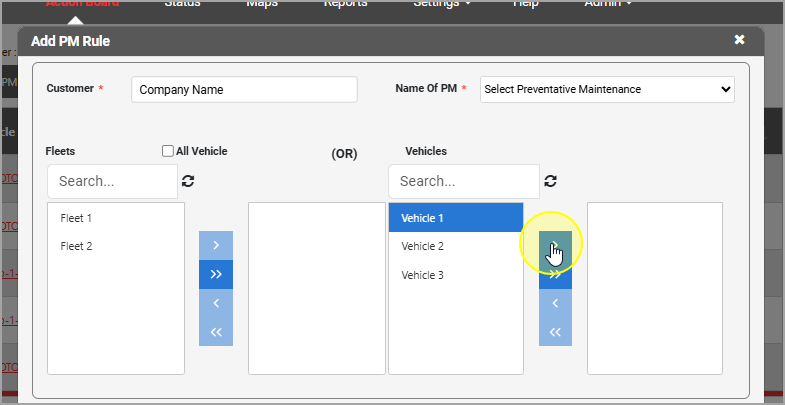
Drop down the list next to Name of PM and choose the type of maintenance you're making the rule for.
- If you'd like email notifications:
Add an email address under Username/Email, select a department (or several), or click the All Users checkbox.
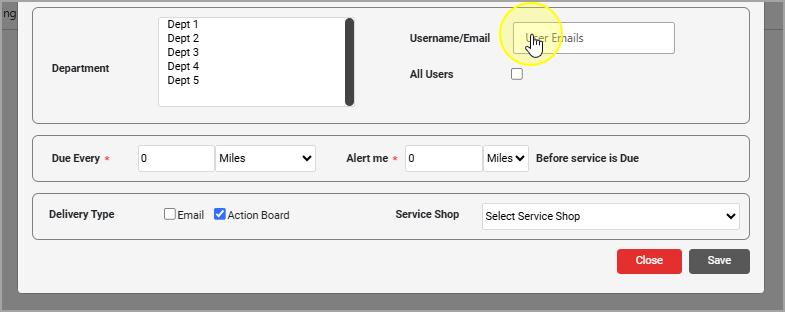
Note:When entering an email address, you may need to press enter to select it. It should turn blue.
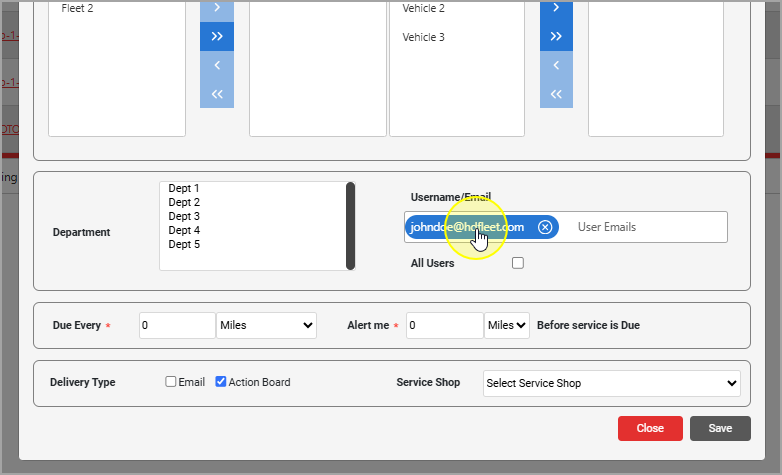
- Click the Email checkbox next to Delivery Type.
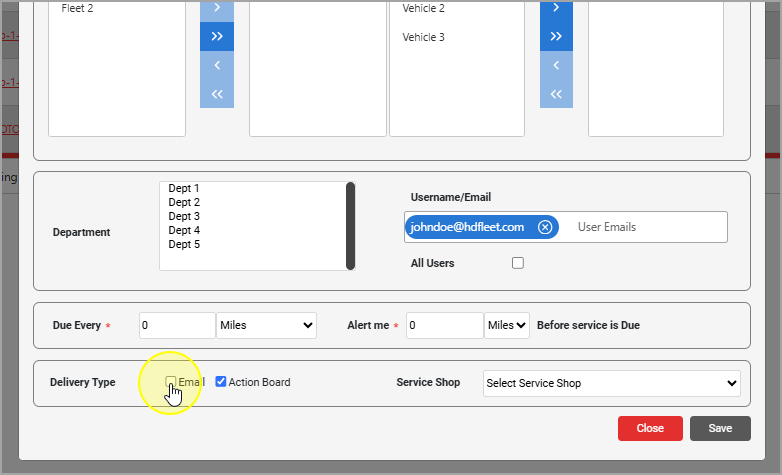
Update the
Due Every field with the number of miles or timeframe interval you'd like to do the maintenance for and the
Alert me field to the mileage prior to the service being due that you'd like to get an alert that it's coming up soon.
Ex: If you'd like to do an oil change every 3000 miles, and want the alert when they hit 2800 miles (200 miles prior to the maintenance), you would enter 3000 in the Due Every field, and 200 in the Alert me field.
- Click the Save button on the bottom right.
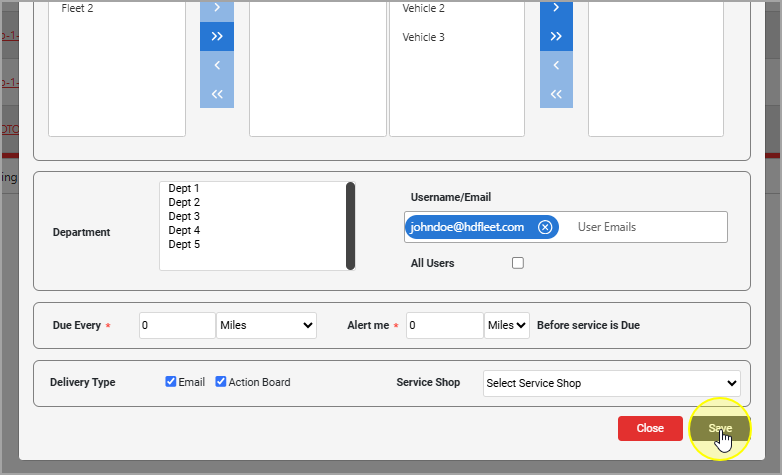
How to Edit or Remove a Preventative Maintenance Alert:
When you're under your Preventative Maintenance Board, click either the Edit or Delete icons for the maintenance you'd like to edit or delete.
Note:
Editing a Preventative Maintenance line item only allows you to edit The next scheduled maintenance, the email it goes to (or you can select All Users), and if it will be emailed or not.
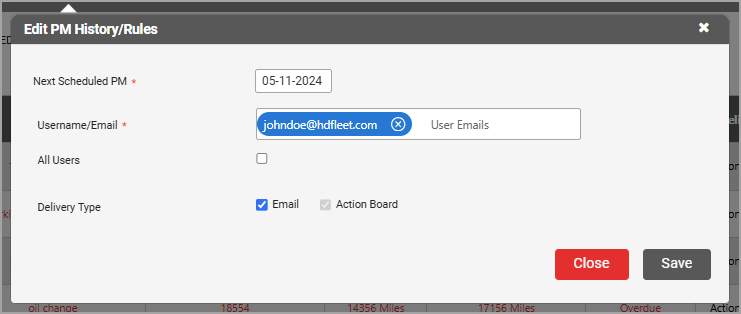
Related Articles
Preventative Maintenance Options
Types of preventative maintenance that you can set alerts for: Option What It's For Custom When no other option fits what you need, choose this option; you can choose what to call it Air Filter Replacement Replace the air cabin filter(s) Battery ...
Adding a Reminder in Our Preventative Maintenance Page
This guide will show you how to set reminders and navigate our preventative maintenance page. Adding a Reminder: Click on Settings, and then select Preventative Maintenance. On this page, you will see a list of reminders you have already created. ...
Action Board Help
This guide will show you how to navigate our Action Board, so you can view the most recent snapshots/videos and event history of your vehicles. Navigating the Action Board: First, log in to https://hdfleet.net. From here, click on the Action Board ...
Vehicles Help
The Vehicles page lets you edit vehicle details in your account and access different areas of our tracking interface related to a vehicle's trips. How to Edit a Vehicle's Details: Log in to https://hdfleet.net, and click on Settings. From there, ...
HD Fleet DVIR (Driver Vehicle Inspection Report) Module Overview
Summary The DVIR (Driver Vehicle Inspection Report) module within HD Fleet ensures every vehicle in your fleet meets federal FMCSA safety standards. It enables drivers and managers to document, review, and approve inspection results for vehicles, ...
 Note:For a list of all possible maintenance options, please see Preventative Maintenance Options.
Note:For a list of all possible maintenance options, please see Preventative Maintenance Options. Note:
Note: Note:Editing a Preventative Maintenance line item only allows you to edit The next scheduled maintenance, the email it goes to (or you can select All Users), and if it will be emailed or not.
Note:Editing a Preventative Maintenance line item only allows you to edit The next scheduled maintenance, the email it goes to (or you can select All Users), and if it will be emailed or not.