Creating and Editing Departments
Adding A Department
- Go to Settings.

- Select User Departments.
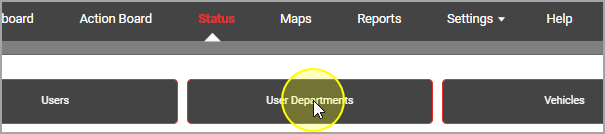
- Click Add Department.
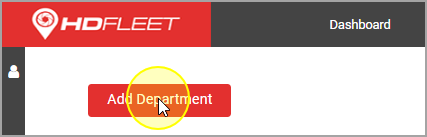
- Drop down the Department drop down menu and choose a department type.
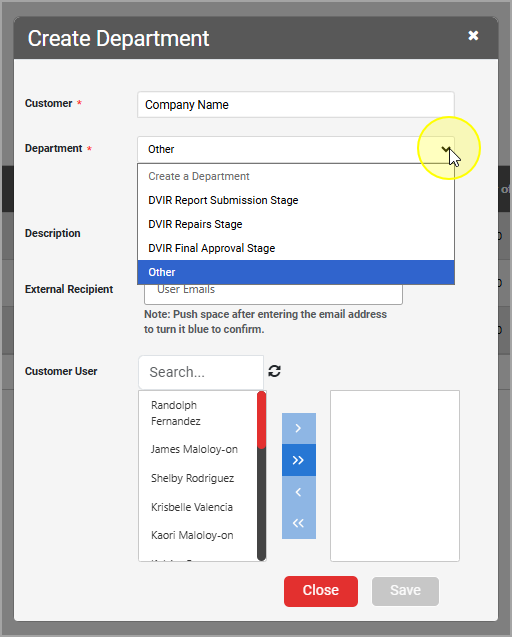
- Enter the department name (if you selected Other).
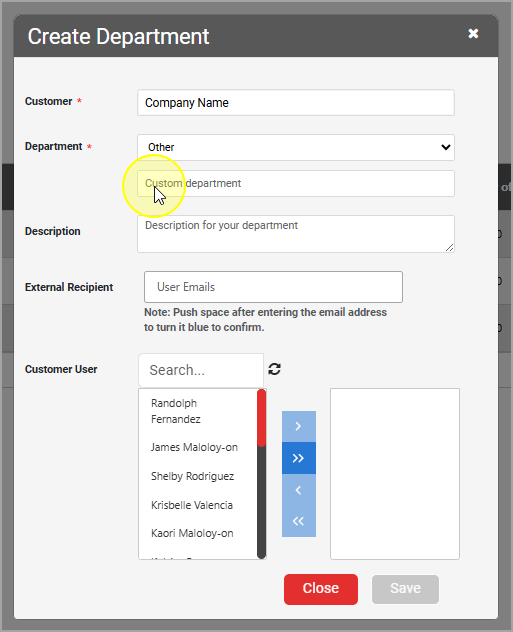
- Type in a description for the department in the Description field.
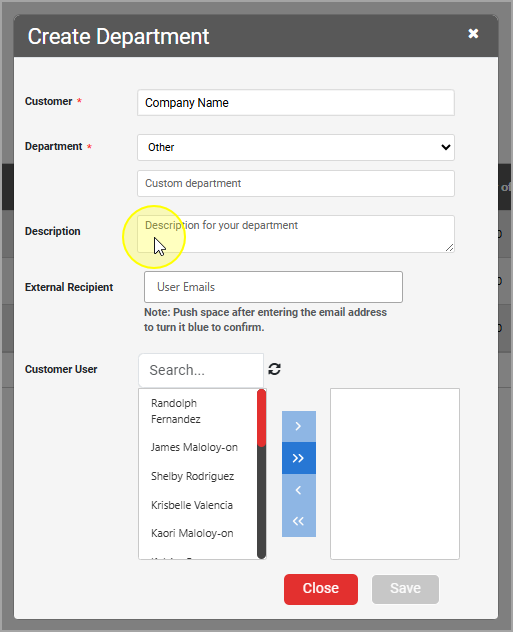
Enter email addresses or distribution list addresses in external recipients. If preferred, you can select name(s) from Customer User and click > to add it, or use >> to add all names.
Note:
Press the space bar at the end of each email address. It should turn blue prior to moving forward.
Warning:You can use external recipients and Customer Users both, but if someone is listed in both places they will receive two copies of the same email. For example: John Doe's email address is
john.doe@hdfleet.com. He's also a part of a distribution list
allemployees@hdfleet.com. The distribution list is listed as an external recipient, but John is also listed as either a external recipient or under Customer Users. John will get two copies of any email that goes to the Department.
- Click save.
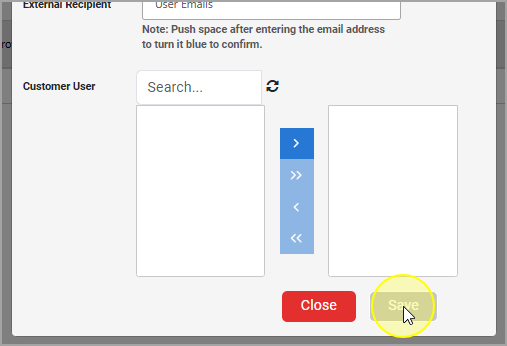
Editing A Department
- Go to Settings.

- Select User Departments.
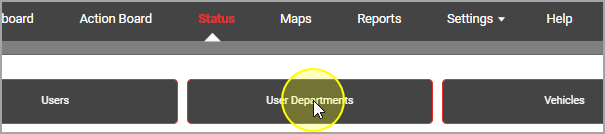
- Click the edit icon under the Action column and row you need to edit.
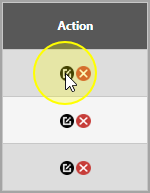
Enter email addresses or distribution list addresses in external recipients. If preferred, you can select name(s) from Customer User and click > to add it, or use >> to add all names.
Note: Press the space bar at the end of each email address. It should turn blue prior to moving forward.
Warning:You can use external recipients and Customer Users both, but if someone is listed in both places they will receive two copies of the same email. For example: John Doe's email address is
john.doe@hdfleet.com. He's also a part of a distribution list
allemployees@hdfleet.com. The distribution list is listed as an external recipient, but John is also listed as either a external recipient or under Customer Users. John will get two copies of any email that goes to the Department.
- Click save.
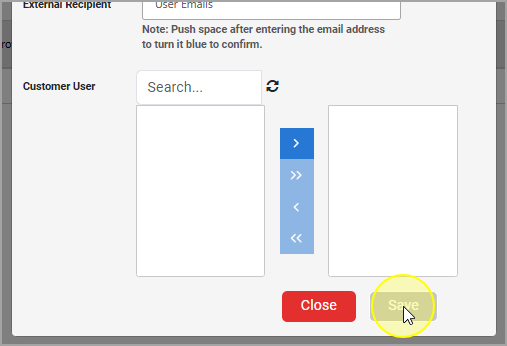
Related Articles
User Accounts - Creating, Editing, Removing, and Resetting Passwords
Our platform allows you to add/edit users in your account and set permissions based on user roles. How to Add a New User to Your Account: Click on Settings and select Users from the dropdown menu. Click Add User at the top of the page. Enter the ...
How to Generate a Report
Here you can generate reports for your fleet based on report type, vehicles, and date range. Types of reports include Idle, Alert Logs, Detailed Events, and more. Generating a Report: Log in to our platform at https://hdfleet.net and click on the ...
HD Fleet DVIR (Driver Vehicle Inspection Report) Module Overview
Summary The DVIR (Driver Vehicle Inspection Report) module within HD Fleet ensures every vehicle in your fleet meets federal FMCSA safety standards. It enables drivers and managers to document, review, and approve inspection results for vehicles, ...
How to View Live Video From Our Platform
The dash cam has two cameras, and they can be differentiated from each other in our platform as follows: Road Cam: road-facing lens placed to see the road. Driver Cam: in-cab lens placed to see the driver and cabin. The use of the cloud allows the ...
Dashboard Reports - What Are They
Report What It Is Device Status Shows the real-time status of each vehicle, whether it's moving, parked, or offline Mileage Summary Provides a breakdown of total miles driven per vehicle over a selected date range Maintenance Status Tracks the ...
 Note: Press the space bar at the end of each email address. It should turn blue prior to moving forward.
Note: Press the space bar at the end of each email address. It should turn blue prior to moving forward. Warning:
Warning: Note: Press the space bar at the end of each email address. It should turn blue prior to moving forward.
Note: Press the space bar at the end of each email address. It should turn blue prior to moving forward. Warning:
Warning: