Understand and Benefit from Driving Alerts
Our dash cam is designed to monitor both the road and your behavior in-cab during your trips, in order to improve your driving. Based on what it observes, the dash cam will give alerts with visual and audio cues and can also send events to the cloud.
Events are a bundle of metadata and relevant media (video clips and images) that are sent to the cloud to be reviewed and analyzed by an administrator. These events are triggered by certain behaviors that are observed during the trip that might be dangerous.
- By default, distracted driving events are uploaded to the cloud only if you haven't changed your behavior once alerted
- Most events are immediately uploaded to the cloud when they happen.

Note
The maximum length of event videos is around 10 seconds for a normal event. There is no limit for virtual events.
The maximum length of event videos is around 10 seconds for a normal event. There is no limit for virtual events.

Note
If there is a loss of cellular connection, up to 4 hours of GPS points and 1GB of event media are saved in the dash cam's internal memory. The amount of media that can be saved depends on the format and size of the SD card. When the connection is restored, this information is sent to the cloud and regular uploads continue.
If there is a loss of cellular connection, up to 4 hours of GPS points and 1GB of event media are saved in the dash cam's internal memory. The amount of media that can be saved depends on the format and size of the SD card. When the connection is restored, this information is sent to the cloud and regular uploads continue.
Distracted Driving Alerts and Events:
These events are designed to help coach you into better driving habits. That is why the first alert you receive is only triggered in-cab. If your behavior continues, are will be alerted again and a video event will be created and sent to the cloud.

Note
This functionality is configurable. Your company may have changed defaults, in which case events may be sent to the cloud in a different way than described here.
This functionality is configurable. Your company may have changed defaults, in which case events may be sent to the cloud in a different way than described here.
Distracted driving includes:
|
|
|
|
|
|
|
Alert Icons:
The icon changes depending on the type of the event. For risky driving events, the icon is a car:
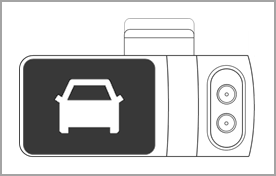
In-cab events and icons:
|
In-cabin icon
|
Event
|
In-cabin icon
|
Event
|
|
|
Active camera
|
| Acceleration |
|
|
Cell Phone Use
|
|
De-acceleration
|
|
|
Distracted Driving
|
|
Driver Unbelted
|
|
|
Food & Drink
|
|
Obstruction
|
|
|
Possible Accident
|
|
Possible Fatigue
|
|
| Sharp Turn Left |
|
Sharp Turn Right
|
|
|
Smoking
|
|
Speed Limit
|
|
|
Tailgating
|
|
|
Risky Driving:
These events are configured to alert you and send the event to the cloud at the same time. These events are:
|
|
|
|
|
|
|
|
|
|
|
How It Works:
The alerts and events use a technology called machine vision (MV) and AI, which helps you fix distracted driving as it happens. When your dash cam is online, data begins to be collected and analyzed to detect distracted driving and risky driving events.
Our MV+AI technology uses its lens as a sensor, which means that even if video recordings are turned off, distracted driving and risky driving events can still be detected.

Important
MV+AI technology is a driver aid only. Drivers should never wait for a warning before taking action to avoid an accident. This technology is designed to respect driver privacy and does not collect, store or use any biometric identifiers or biometric information to detect distracted driving behaviors.
Related Articles
How to Use the Surfsight Dash Cam (for Drivers)
As a driver, you can use the dash cam as follows: Navigate the dash cam screen Understand the dash cam Wake up the dash cam Understand and benefit from driving alerts View recorded videos from the dash camUnderstanding the Dash Cam
The dash cam has lenses on each side, allowing it to capture video of the driver and the road at the same time. The in-cab lens has two lenses with two separate sensors, one is RGB, designed for the day, and the other is IR (infrared), which allows ...Understanding the Dash Cam
The dash cam has lenses on each side, allowing it to capture video of the driver and the road at the same time. The in-cab lens allows you to: Understand and benefit from driving alerts. Manually trigger an event. Key Components: Road-Facing Camera - ...How to Access the 'Settings' Tab in Your Dash Cam (And What's In It)
This process shows how you can access your settings tab and every setting you can change, with an in-depth explanation. Accessing the 'Settings' Tab: When you are in park with the parking brake on, the ignition on, and the door closed, press the ...FAQ: Surfsight Dash Cam
Q. How can I change the date and time on my dash cam? A. The date and time are determined by the mobile network of the dash cam. You cannot manually change the date or time. You can however change the format of the time in the Settings menu of the ...